The Journalism share contains the files required for working on the Algonquin Times Newspaper. It is a shared network resource for all the students to share.
IMPORTANT - If you are OFF CAMPUS, you need to be connected to the college VPN server before accessing the Journalism Network Share.
VPN Instructions here
We have created an automated connection script
Download and run the Journalism Drive Mapper.
It does some checks to determine problems before asking for your College Username and Password (example: abcd1234 and yA12345678). Then it will connect you to the Times Drive (T:) and your ITS Network Drive (N:).
Enter your college username and password. Click Connect.
You will now see the T: Drive listed on the left side of your folder windows.
Below are the Manual Instructions - ONLY required if the automated way fails
This will explain how to connect to the Journalism share (Times drive) on a Windows machine.
Open a folder window. On the left you should see a list of drives and folders. Right click on Computer and select Map network drive...
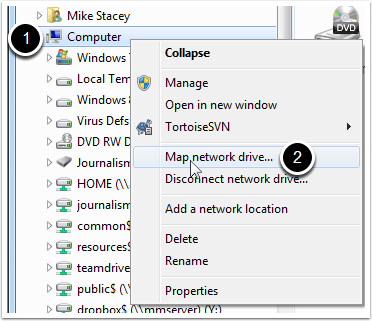
The Drive Letter is T:
The Folder path is \\algshare\journalism
Check mark the Connect using different credentials
Click Finish
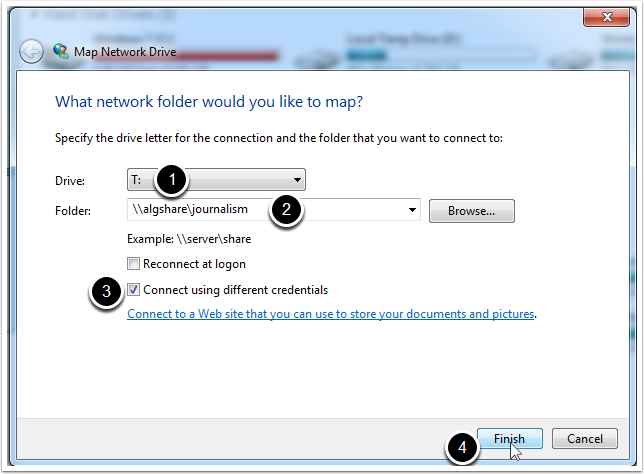
Your username is WOODROFFE\<<your college username>> (ie. WOODROFFE\stac0006)
Enter your college password
Click OK
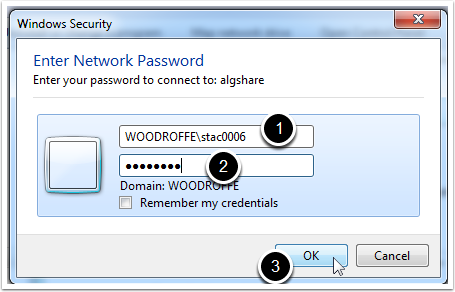
journalsim is now added to the list on the left of your folder view.

