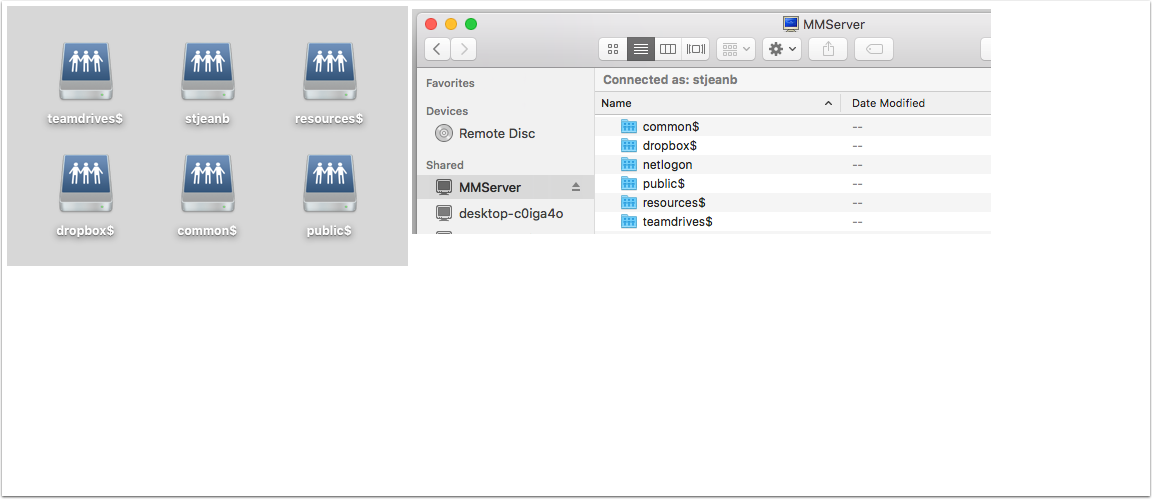Download and run this installer
PLEASE NOTE if your College network password contains a $ this script will not work. You will have to manually map your network drives. In the finder choose connect to server and use this address with your college username and password to connect. smb://mmserver.ottawa.ad.algonquincollege.com/teamdrives$
Open your downloads folder and double click on the MapNetworkDrive.pkg to begin the installation
When the installer opens click continue for each prompt then click install. You will then be prompted to enter in your local computer username and password. Enter in your information and press Install Software
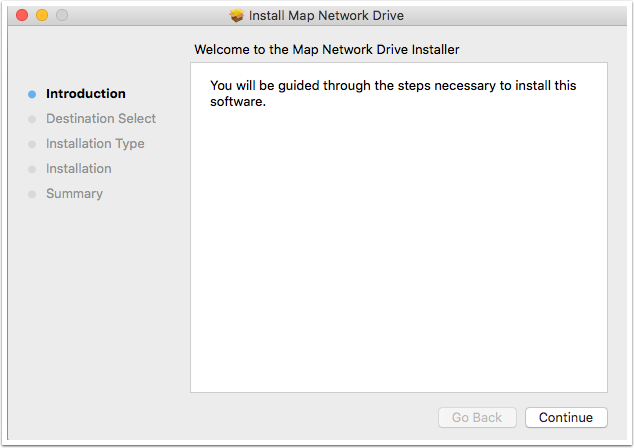
When the install has finished open your Applications folder and run the application Map Network Shares
PLEASE NOTE: If you are at home you must be connected to the college VPN first before you run this application
Here are the install instructions
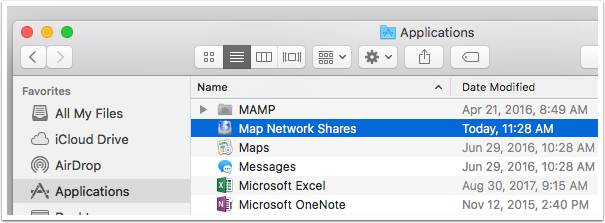
When the program runs it will ask for your College Username and password. Please enter this information into the appropriate prompts and press ok
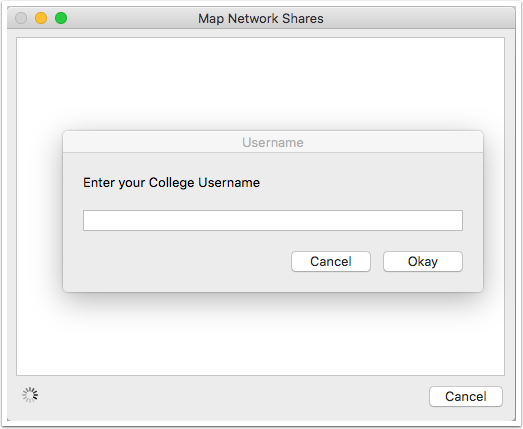
When the applications finished running you should see six network share on your desktop or under the finder icon