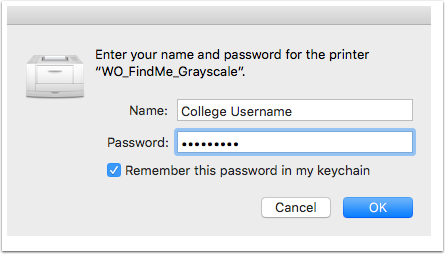This document will guide you through the installation of AC Print on your Mac
Download the installation file
Please click here to download the installation file for the WOODROFFE AC Print installer
Open the installer and run the installation file
Find the downloaded PKG file and double click to begin the installation
The installer will install the printer drivers and create a printer on your computer called
AC-Print
When you print for the first time you will be prompted for your college username and password
The first time you print a document make sure you select the correct printer in the print dialog box. You will then be asked to enter your college username and password. Click remember this password in my keychain. Once the print has left the printer queue you can goto the printer and tap your Student or Staff card or login with your college username and password at the printer to release the print job