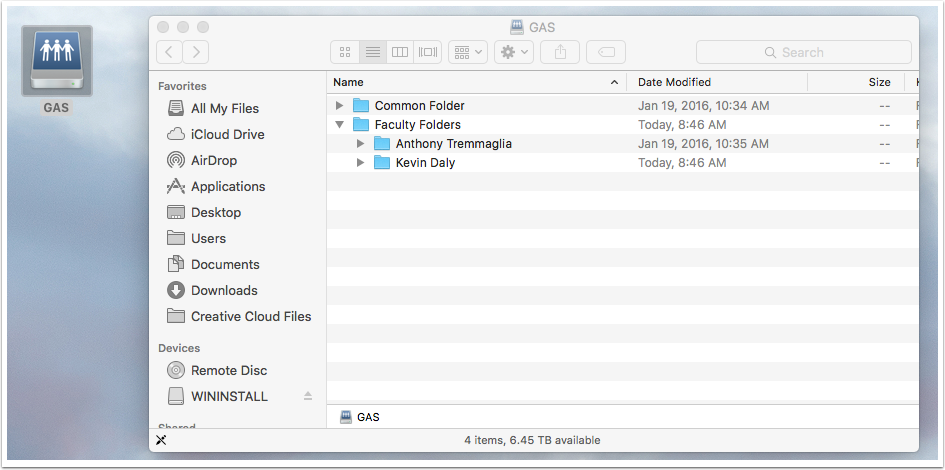PLEASE NOTE: If you are at home you must be connected to the college VPN first before you perform these steps
Here are the install instructions
Click on the finder icon and then select the GO Menu and choose Connect to Server
Connect to the server with the address shown below
Connect to the server using the following address: smb://dropbox.ottawa.ad.algonquincollege.com Please make sure you use the full server name as shown below
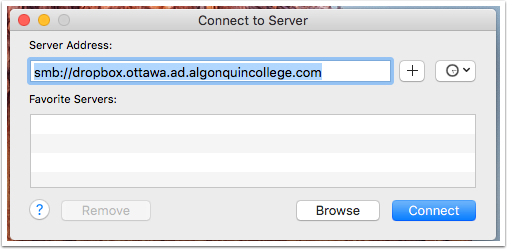
Type in your college username and password to connect
Use you college username and password to connect
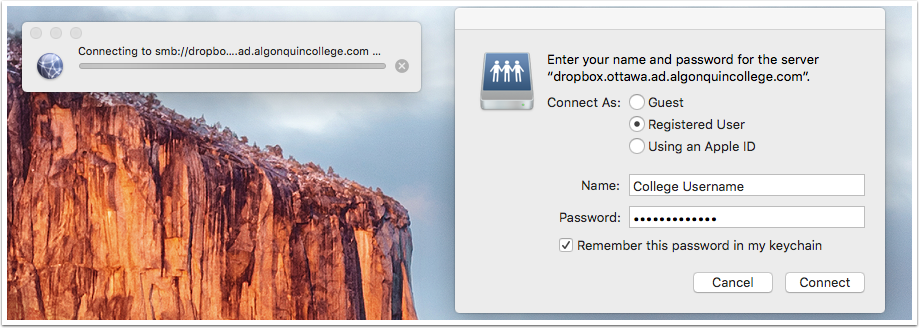
Choose the share you want to connect to
Select the share that you want to connect to and press ok
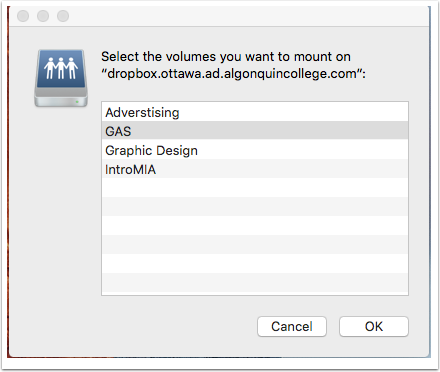
You should now be connected
You should now be connected and see an icon on your desktop or a finder window with the share name