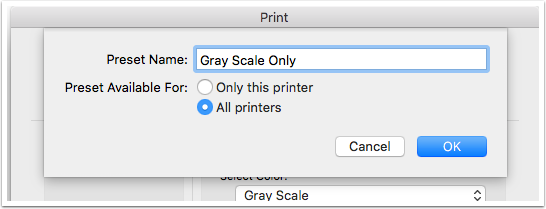This document will explain how to configure your find me printer driver to use greyscale by default
Open an application such as Word or Pages
Once open select file and print to bring up the print dialog box
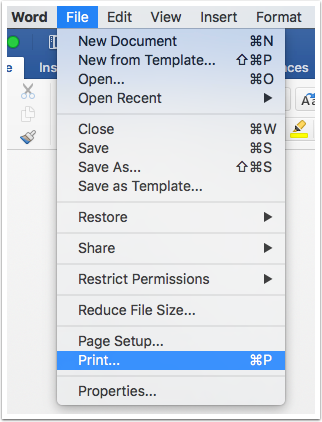
Make sure the find me printer is selected and choose Quality from the drop down menu under presets
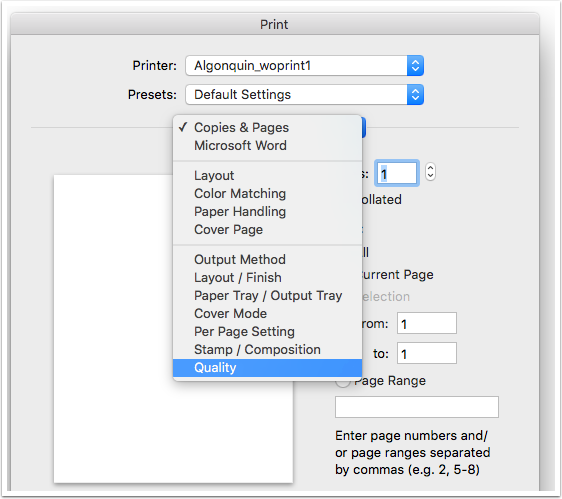
Change the option under Select Color from Auto Color to Gray Scale
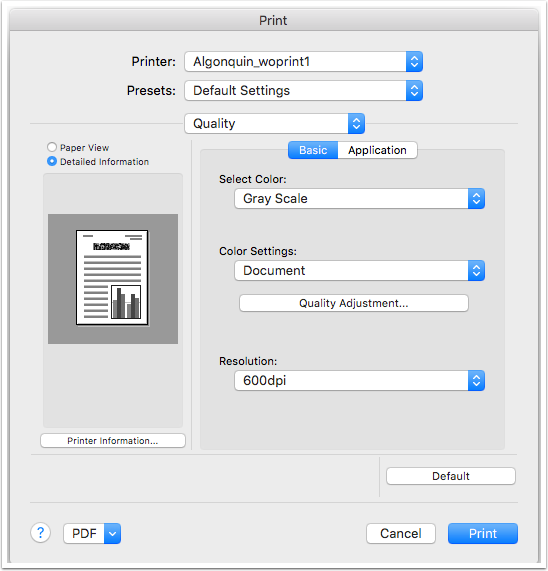
Save the current settings as a preset
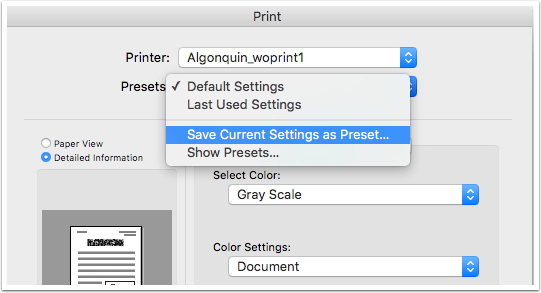
Save the preset with a name of your choice such as Gray Scale Only. Make the preset available for all printers