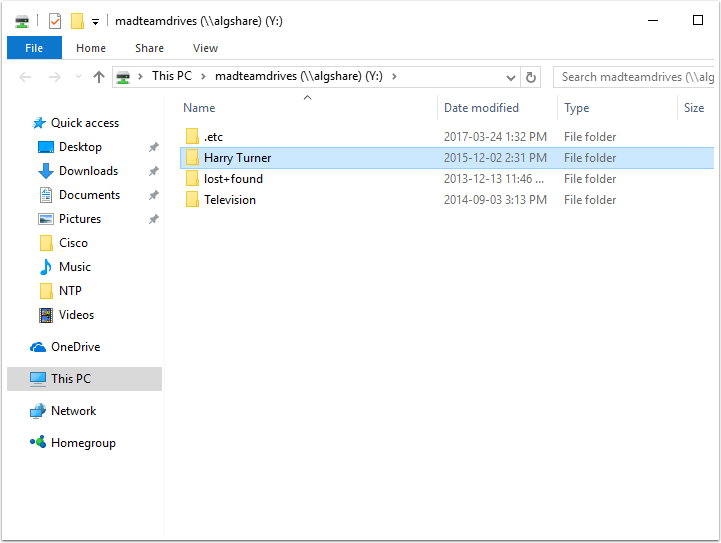This will illustrate how to connect to the madteamdrives share from home. You must first connect to the VPN in order for the share to work. Please follow the instructions outlined in this support article. Once connected please continue with these instructions
Map a Network Drive
Open a File Explorer (ie. a folder window) On the right hand side, RIGHT Click "This PC" Select "Map Network Drive"
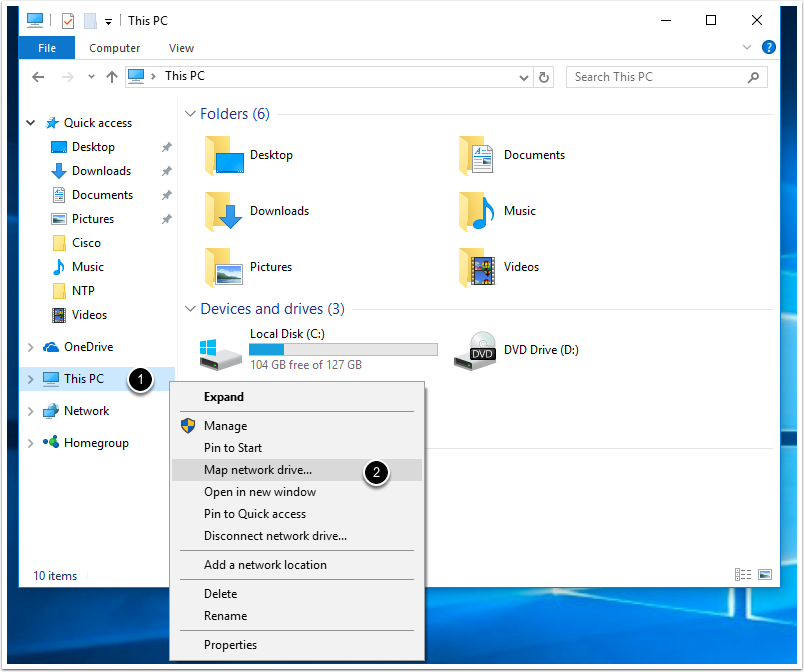
Enter network path
Enter the folder path \\algshare\madteamdrives Select Connect using different credentials Click Finish
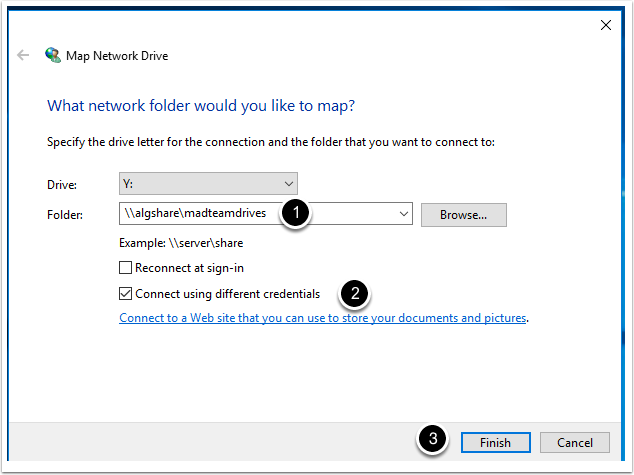
Enter your College network credentials
Enter in woodroffe\username and replace username with your college username. An example is woodroffe\stjeanb Put in your college password and click to remember your credentials Click OK to continue
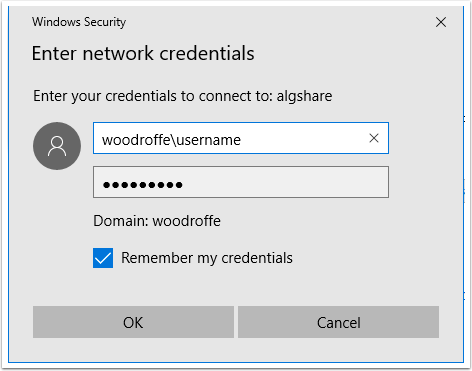
You should now be connected
You should now be connected and can navigate to the folder of your choice