The Animation server is a file server used to provide files to students as well as allow students to submit files to the teachers.
IMPORTANT - If you are OFF CAMPUS, you need to be connected to the college VPN server before accessing the VDI.
VPN Instructions here
Map a Network Drive
- Open File Explorer (ie. a folder window)
- On the right hand side, RIGHT Click "This PC"
- Select "Map Network Drive"
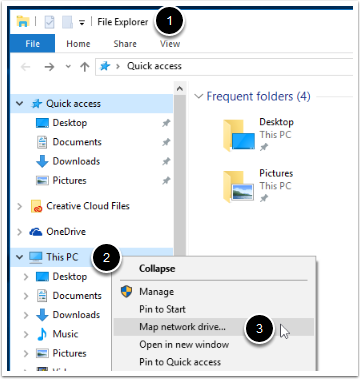
Enter the Folder Path
There are 3 shares for Animation. The folder paths are......
- \\animation\animation
- \\animation\faculty folders
- \\animation\staff <--- this one is for staff only (students can not access)
Enter one of the folder paths (repeat the steps again to connect to a second share)
Check the "Connect using different credentials" box
Click Finish
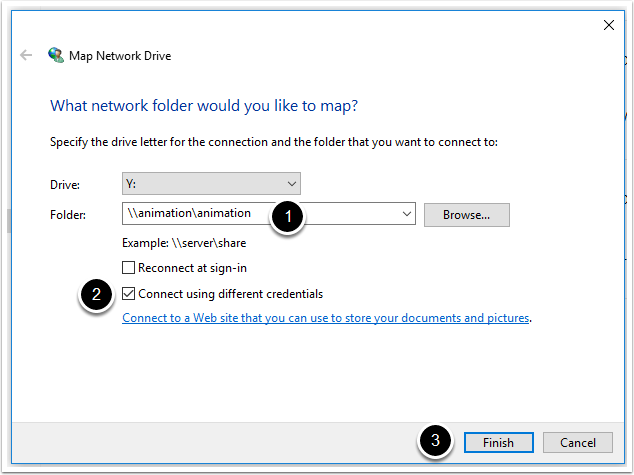
Enter Your College Username and Password
- In the dialog box that pops up,
- Enter your username in the format ottawa.ad.algonquincollege.com\username (example ottawa.ad.algonquincollege.com\stac0006).
- Enter your college password
- Click OK
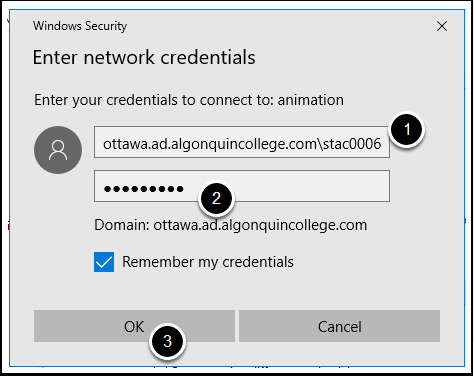
In File Explorer you will now see a link to the share that you just mapped
