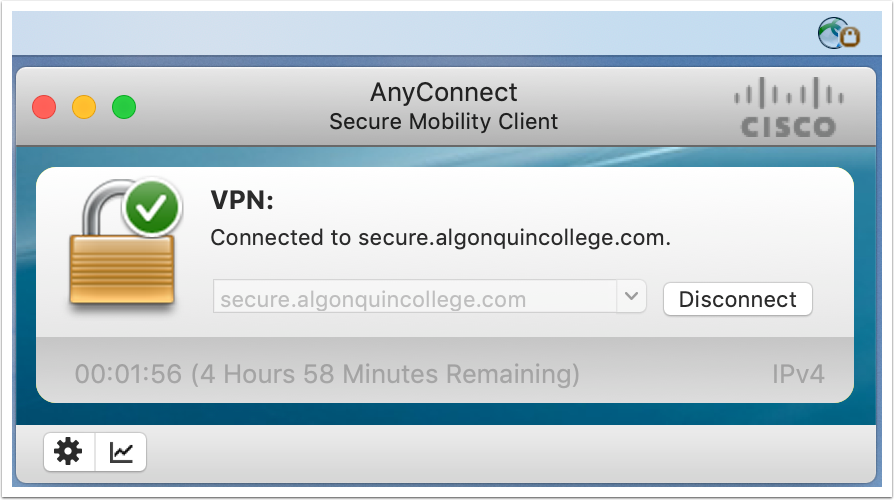The College Virtual Private Network (VPN) server is used to gain access to college resources when you are not on campus. This mainly includes the Virtual Desktop Infrastructure (VDI) and network drives. You do not need VPN access to get your email or to log in to Brightspace.
Important - You need to have your college account setup for VPN access before you try installing the client. Please complete the instructions at
http://algonquincollege.freshdesk.com/a/solutions/articles/1000158126
Download the CISCO AnyConnect Client
Download the Macintosh VPN Client from HERE. Then open the DMG file and run the installer
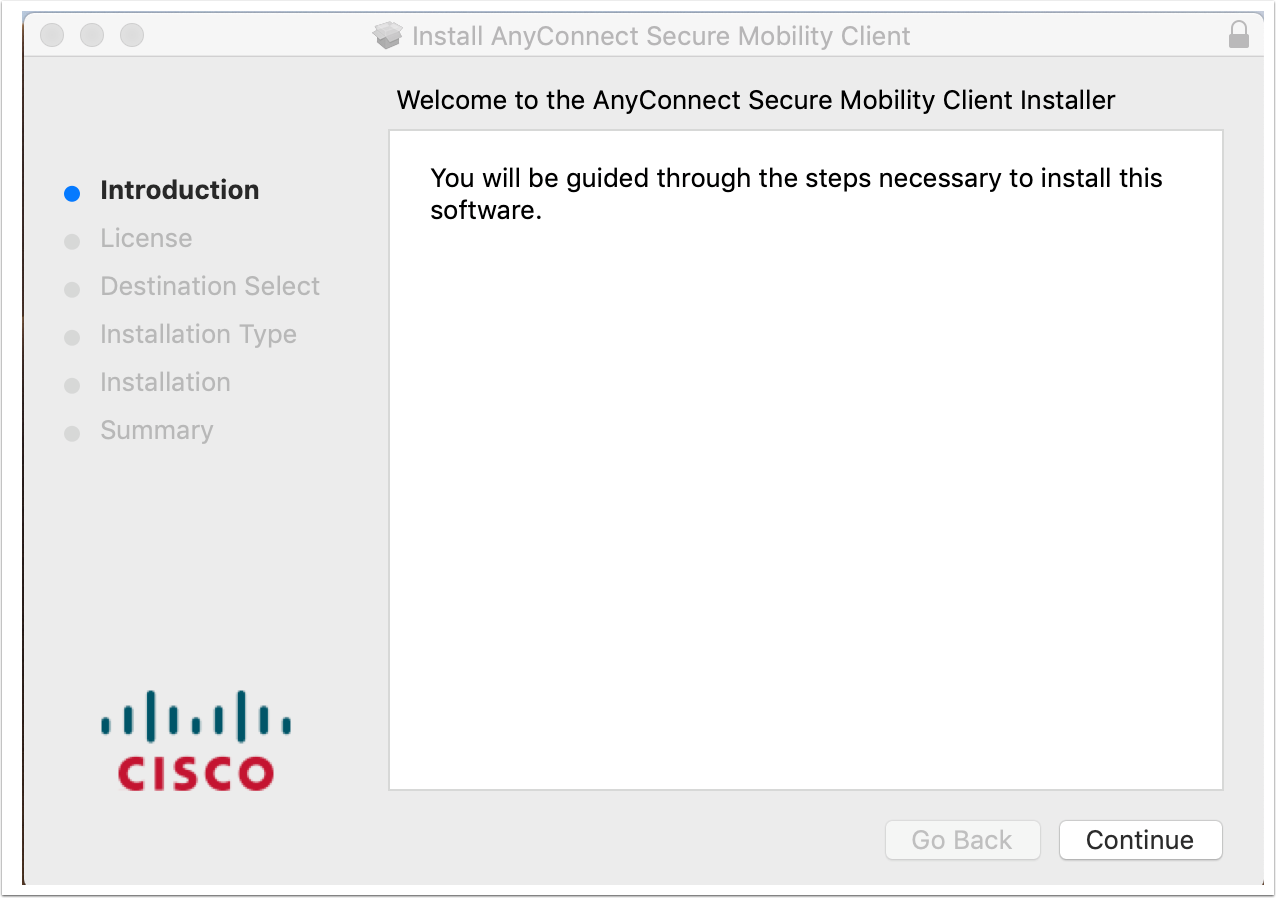
Uncheck all options except for VPN

Open System Preferneces and enable the Cisco Extension
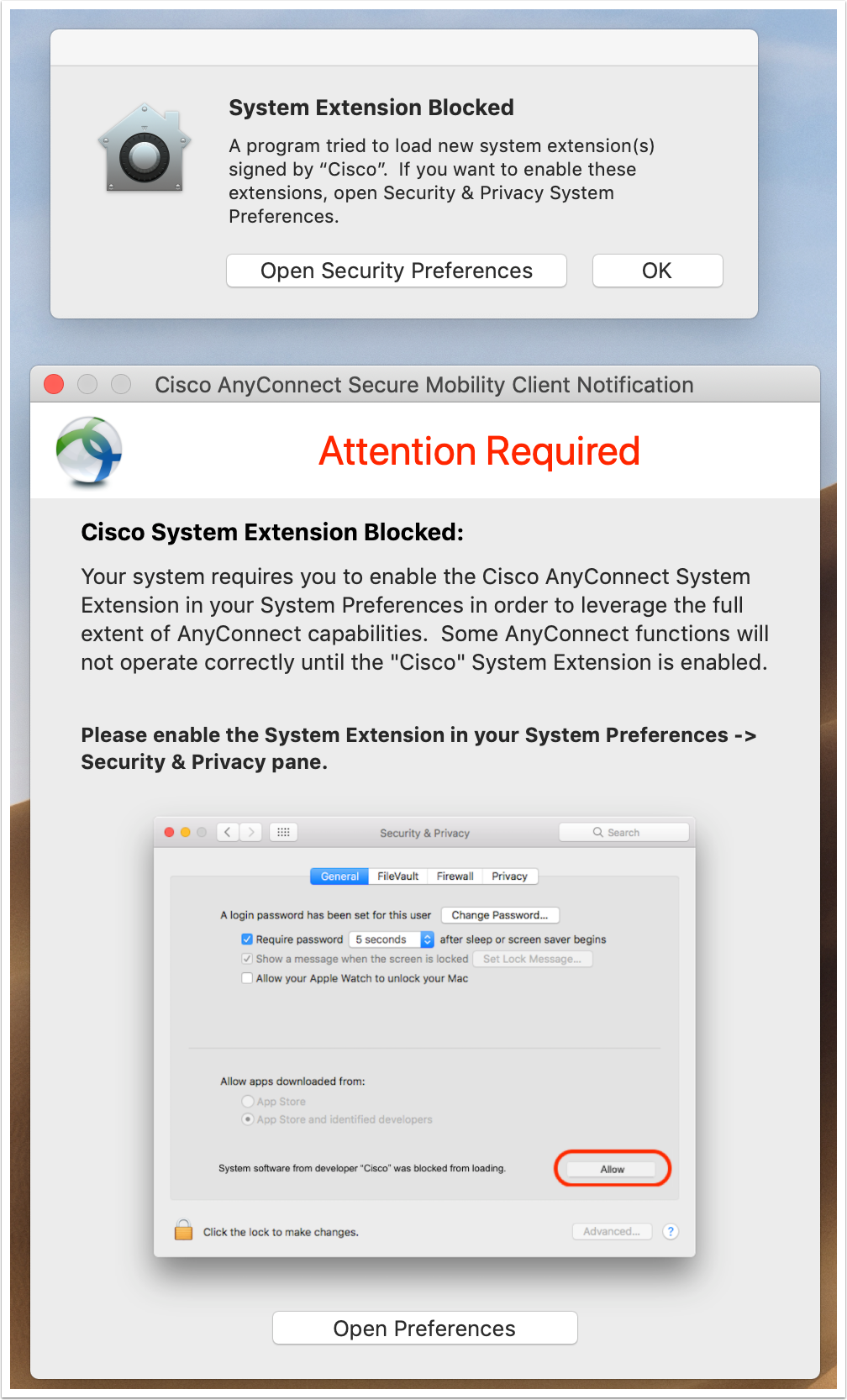
Open the Cisco AnyConnect client fround in the Cisco folder in your Applications folder
Once open enter secure.algonquincollege.com into the VPN Connection box and click connect
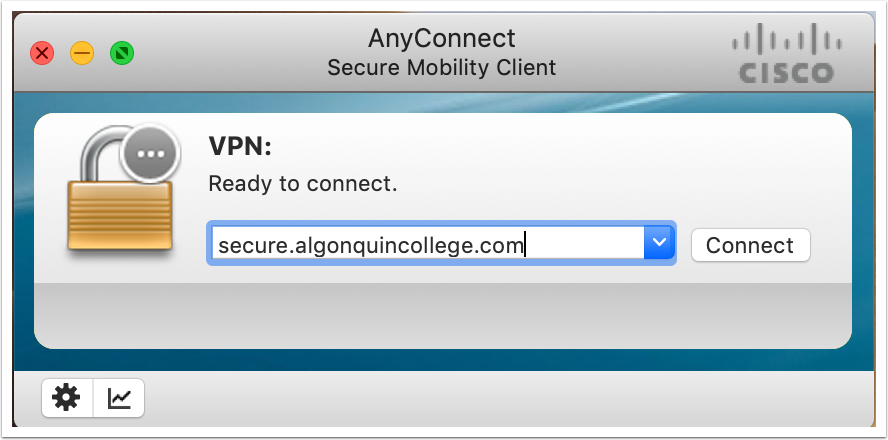
Type in your college username and password
Do Not enter anything for the Second Password
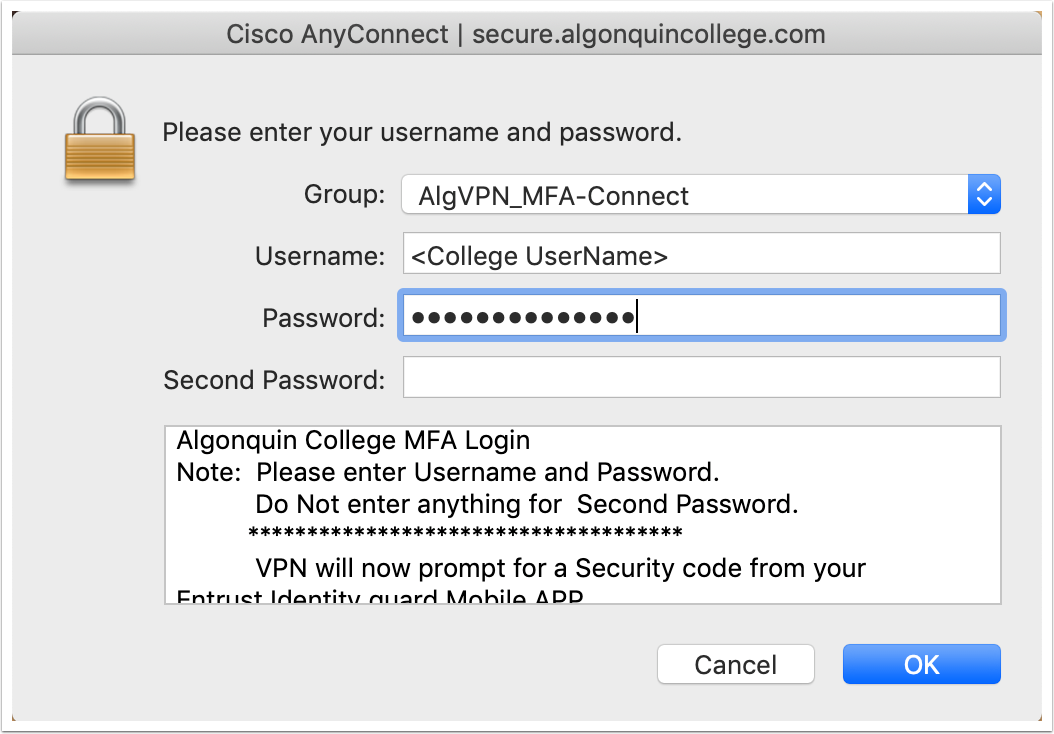
Using your Grid Card enter a response to the grid challenge
The grid card shown is just an example you must enter the response that matches your card. In this example the answer would be F6C
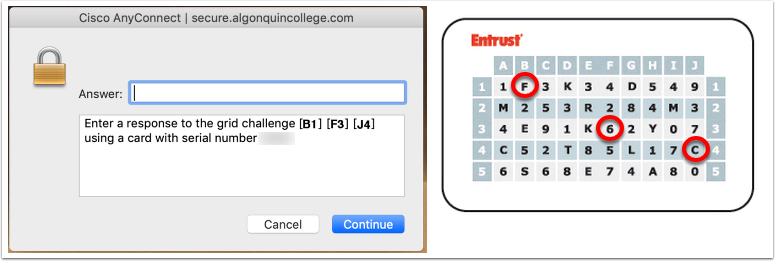
You should now be connected and see a menu item in your top menu bar