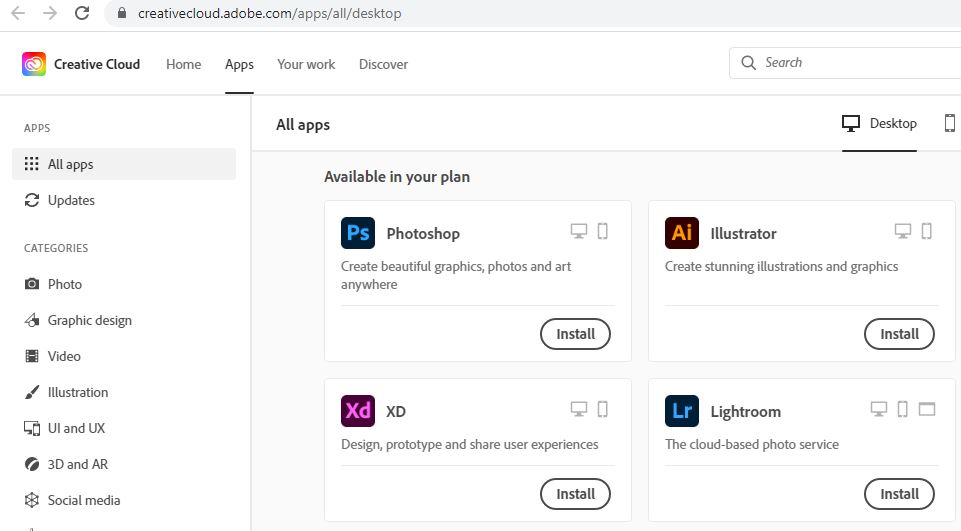The college provides full time students with access to the Adobe suite of applications.
- Go to the website https://account.adobe.com. If you had already set up a Adobe free trial you may already be signed in. Sign out so that you can check your Algonquin College account.
Enter your college email address (ie. stac0006@algonquinlive.com). Click "Continue". If you are asked if it's a Personal or School/Work account, select School account. You will be redirected to Algonquin College's sign in page. If a message appears "Access Denied" then your account has not been setup and you need to email stjeanb@algonquincollege.com or staceym@algonquincollege.com
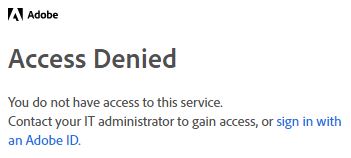
Once you are logged in to the Adobe website you will see Adobe for Enterprise issued by Algonquin College under the My Plans section. If you do not see this then your account has not been setup and you need to email stjeanb@algonquincollege.com or staceym@algonquincollege.com

- Click on the "View all Apps and Services" link and then on the "Access your Apps and Services" link.
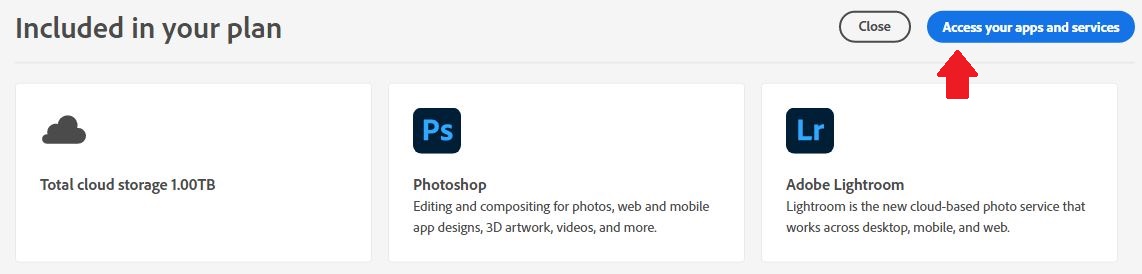
You will see a list of available software. When you install and run them they will ask for you to sign in. Be sure to use your College email address.